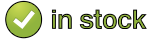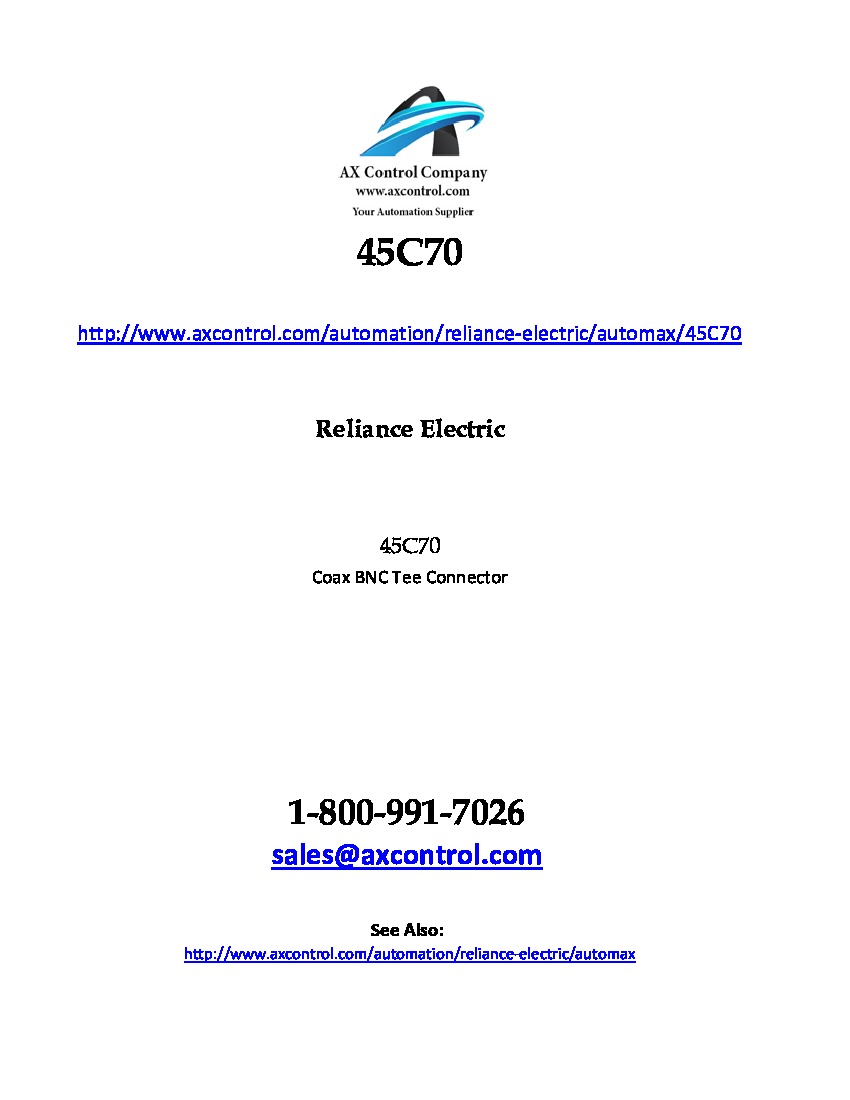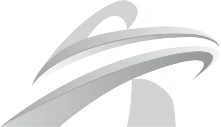About the 45C70
The 45C70 is a TEE Connector made by Reliance Electric. It may have also been sold by Baldor Reliance and Asea Brown Boveri.
The 45C70 is a Coaxial BNC TEE Connector created to go with an AutoMax DCS Network Communications Module. This part comes with two coax connectors in the package. They are T-shaped. This connector works as a type of splitter that is mainly connected to coaxial cables leading to a remote I/O head. This type of connection is mandatory for that type of module. If you connect a Coax BNC 75 OHM Terminating Load (45C71) to a 45C70 you can then run another coax cable from the bottom side of the 45C70 to a Remote I/O Head. The remote I/O head can use coax cables to connect to a digital I/O rail, analog I/O rail, local head, and/or an LED or TWS. You can then run another coax cable from the other side of the tee connector (not connected to the 45C71) to a Communications Passive Tap (57C380). The passive tap can then run a line to a remote communications module on an AutoMax DCS Master Rack or to another 57C380 that connects to a remote communication module on a Remote I/O rack.
The 45C70 can also be used to connect a PC link module to a DCS/AutoMax Network or Remote I/O Network. On the back of a PC link module, there is a port that the adapter can connect a network cable to. The network would then be considered complete and because of the tee connector, the user can then disconnect the module without messing up the network communication.
For more information about the 45C70 and how to properly install it, please refer to the data sheets and user manuals provided by Reliance Electric. Only skilled professionals should attempt handing the 45C70 and connecting it to the AutoMax DCS Network.